How to Publish a Project. Options in Project
To publish a project on Masterhand PRO, follow these steps:
1. Log into your Account: Ensure you are logged into your Masterhand PRO account using your credentials.
2. Access the “Projects” Section: Hover your mouse over the “Projects” option in the top horizontal menu.
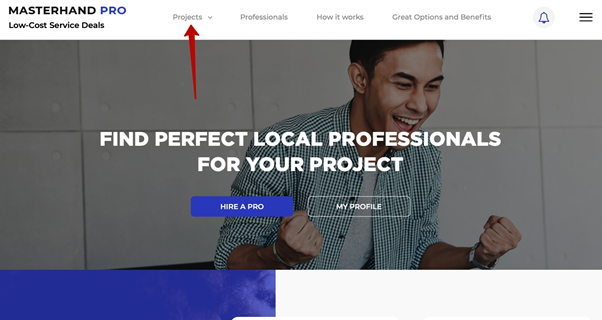
3. Choose “Post a Project” Subsection: In the opened window, select the “Post a project” subsection.
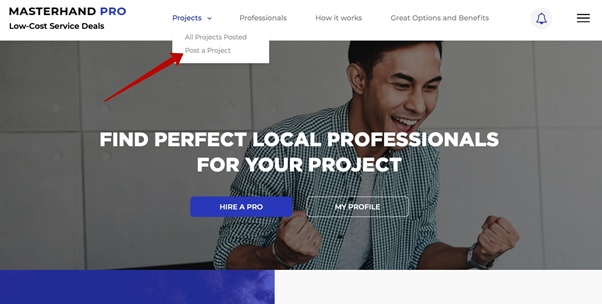
4. Create Your Project:
5. Select the Category and Subcategory: Click on the “Category” field to choose the appropriate category of service. Then click on the “Subcategory” field to further specify the subcategory.
6. Provide a Project Title: Enter a descriptive title for your project in the “Your project title” field.
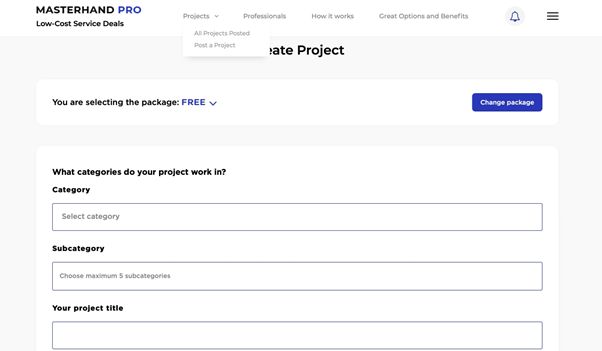
7. Write a Project Summary and Upload Files: Provide a brief summary of your project and, if needed, upload any relevant files.
8. Specify Your Budget: Enter the budget for your project, including the currency.
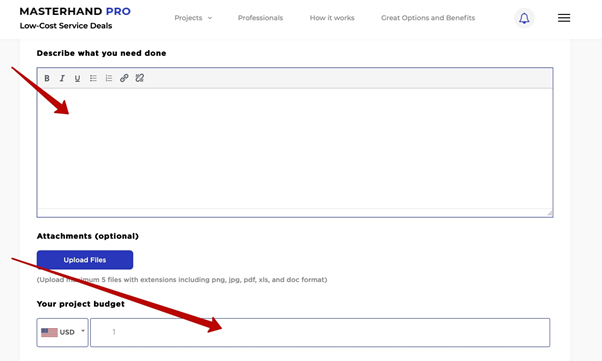
9. Choose the Location: Select the country, city, and state for your project.
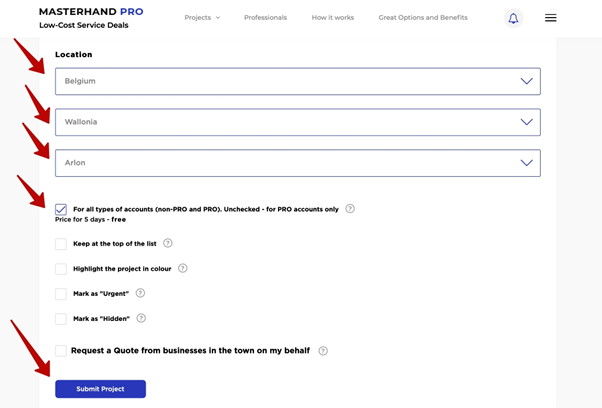
10. Add Options to Your Project:
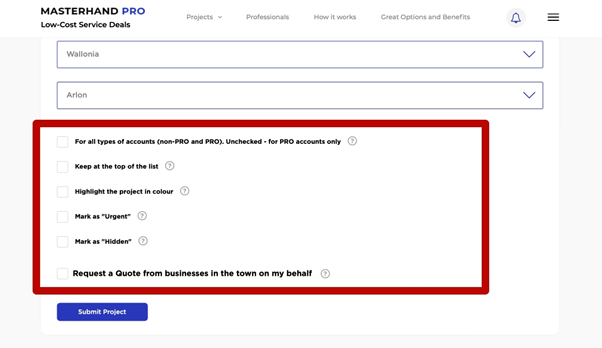
11. Explore the available options: Review the various options available for your project. These options are applicable to all types of accounts, both PRO and non-PRO. If an option is not marked, it is set as the default for PRO accounts.
12. Pin the Project at the Top: Opt for the paid option to have your project pinned at the top of the list. Select the desired number of days for the project to remain pinned.
13. Highlight the Project in Color: Choose the paid option to highlight your project in color. Select the number of days for the highlight.
14.Mark the Project as “Urgent”: Select the paid option to mark your project as “Urgent.” Specify the number of days for the urgency marker.
15. Mark the Project as “Hidden”: Opt to mark your project as “Hidden,” which means only registered users can view it.
16. Request a Quote from Local Businesses: Use this option to request quotes from other local businesses on your behalf.
*Note: PRO users enjoy significant discounts on paid options for projects.
Payment:
View Payment Amount for Project Options: Review the payment amount associated with the selected project options. If needed, make any edits to the project by clicking on “Edit.”
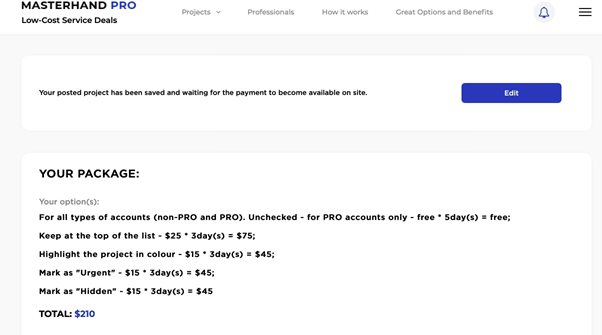
17. Choose a Payment Service: Select either PayPal or Credit/Debit Cards as your preferred payment method.
18. Complete the Payment: Follow the instructions provided by the chosen payment service to make the payment.
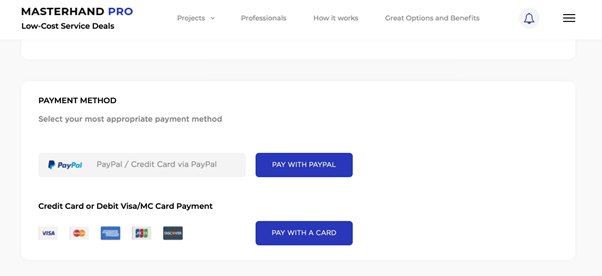
By following these steps, you can successfully publish your project on Masterhand PRO and start connecting with professionals who can meet your requirements.